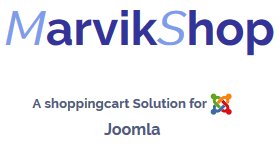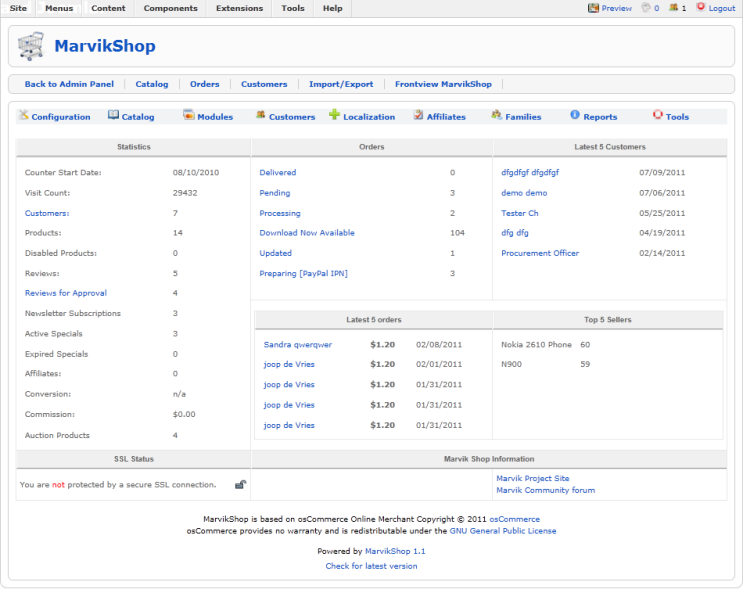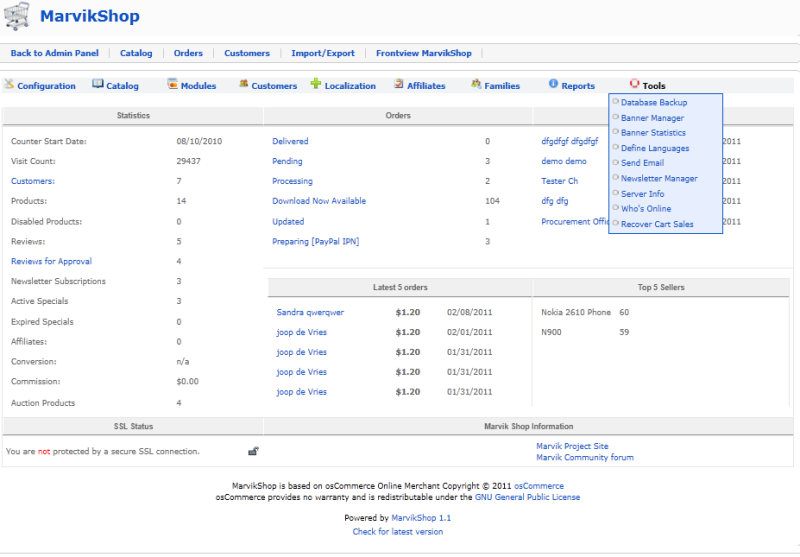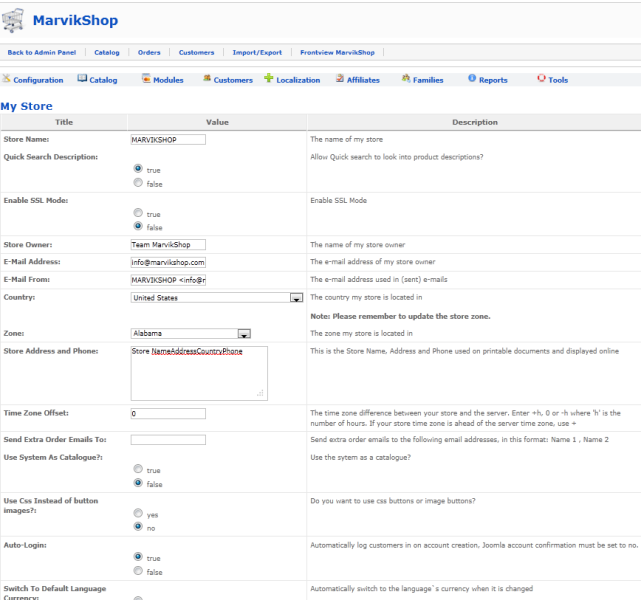-
Administration site
the administration site of MarvikShop look likes this. You can see some statics, orders status, latest customers, orders and top5 sellers. If you want something different please let us know. All the add_ons could you find here.
 ConfigurationStore Name: Enter the name of your store hereQuick Search Description : Allow Quick search to look into product descriptions?Enable SSL Mode: Enable/disable SSL ModeStore Owner: Enter the name of the store owner hereE-Mail Address: Enter the e-mail address of the store owner hereCountry: Enter the country that your store is based in
ConfigurationStore Name: Enter the name of your store hereQuick Search Description : Allow Quick search to look into product descriptions?Enable SSL Mode: Enable/disable SSL ModeStore Owner: Enter the name of the store owner hereE-Mail Address: Enter the e-mail address of the store owner hereCountry: Enter the country that your store is based in
Zone: Enter the zone your store is in. This is needed for proper tax setup
Expected sort order: Set this to descending or ascending. This sets
whether products are sorted from higher to lower or lower to higher.Expected Sort Field: The field to sort expected products bySwitch To Default Language Currency: This sets oscommerce to
switch currencies to match the selected language, if you have set mutliple
currencies.Send Extra Order Emails To: Enter any emails that you would like an
extra copy of the order to be sent to. Use the format User NameUse Search-Engine Safe Urls: This option changes the URL format
used by oscommerce to be search engine friendly. Not quite working
correctly.Display Cart After Adding Product: When set to true, the customer is
taken to the shopping cart page after each item is placed in the shopping
cart. When set to false, the customer remains on the product page after the
item is added.Allow Guest To Tell A Friend: When enabled, this will allow any user
to send email to their friends about any of your products using the 'Tell a
friend' box. When disabled, only logged in members can 'Tell a friend'
This option Does NOT disable the option, nor does it disable or remove
the box. In order to do that, you must edit column_right.phpDefault Search Operator: Allows you to change the default search
operator, AND or OR. Experiment with this to see which operator gives
you more accurate search results.Store Address and Phone: The information here will be seen by the
customer if you allow the Check/Money order option during checkout.
This info will also be used in the invoices and packing slips in the admin
section.Show Category Counts: This option turns category counts on/off in the
category box in the catalog. It actually shows the quantity of products in a
category when enabled. If you have a large database with many products
or a very busy site, this should be turned OFF as it will slow your site
down considerably.Tax Decimal Places: How many decimal places you want to have in
your tax percentage.Display Prices with Tax: When on, this will automatically display all
items prices with the tax included. When off, tax will only be shown
during checkout.Images
This section is important for setting your image sizes. This is an area
that seems to cause many headaches for people. Some things to note about
images: If you set only one of the dimensions, either width or height, the other
will fall proportionally if you also have calculate image size set to On. These
settings do not Resample the images, so no matter what size they are set to, they
will consume the full sized image bandwidth.Small Image Width: The pixel width of small images that are displayed
in product listings.Small Image Height:: The pixel height of small images that are displayed
in product listings.Heading Image Width: The pixel width of heading images displayed in
the heading of the center of each page.Heading Image Height: The pixel height of heading images displayed in
the heading of the center of each page.Subcategory Image Width: The pixel width of subcategory images
displayed on main category pages.Subcategory Image Height: The pixel height of subcategory images
displayed on main category pages.Calculate Image Size: This setting tells osCommerce to calculate image
sizes if enabled. This is needed if you want oscommerce to automatically
keep your thumbnails proportional. If this is on, it is recommended that
you only set one of the values for your image sizes, either width or height,
but not both. Leave one of the values blank (Note, blank does not mean 0.
If you set a value to 0, it will not display).Image Required: Enable this to display broken images. Good for
development. If you do not want broken images to display, set this to
false.Customer details
This section allows you to enable or disable fields used in
the new customer signup page. You can control only the fields below from the
admin.Gender:Date of Birth:Company:Suburb:State:Shipping/packaging
This is where you set the base shipping information
needed by most of the shipping modules. If your shipping modules are not
working correctly or giving strange results, make sure the values below are set
correctly.Country Code: Enter the "ISO 3166" Country Code of the Store to be
used in shipping quotes. To find your country code, visit the ISO 3166
Maintenance Agency. If you need to find your country code, the official
list of country codes is HerePostal Code: Enter the Postal Code (ZIP) of the Store to be used in
shipping quotes.Enter the Maximum Package Weight you will ship: Carriers have a
max weight limit for a single package. This is a common one for all.Package Tare Weight: What is the weight of typical packaging of small
to medium packages?Larger packages - percentage increase: What is the extra amount you will
charge for larger package. For 10% enter 10Product listing
All the settings here control how the product listings display,
and what information is displayed. You control the order they are displayed by
adding numbers in sequence. The option with '1' will display first, '2' second, '3'
third, and so on. To disable any option from displaying, set it to '0' But.. when installed the AJAX productlisting these option don't work anymore. These are only for the standard productlisting.Show empty new products: Show the box if no new products in period, 2 = show, 1 = hide.Products new for: How many days a product is shown as being new.Text to display if now new products: Text to display on the page if there are now new products for the period of time specified, ignored if showbox switched off.Display Product Options: Do you want to display product options within the product listingDisplay Product Image: Enable to display the product image.Display Product Manufacturer Name: Enable to display the Product
Manufacturer Name.Display Product Manufacturer Name 2: Enable to display the Product
Manufacturer Name 2.Display Product Manufacturer Name 3: Enable to display the Product
Manufacturer Name 3.Display Product Model: Enable to display the Product Model Number.Display Product Name: Enable to display the Product Name.Display Product Price: Enable to display the Product Price.Display Product Quantity: Enable to display the Product Quantity.Display Product Weight: Enable to display the Product Weight.Display Buy Now column: Enable to display the 'Buy Now' button.Display Product Type: Do you want to display the Product Type?Display Category/Manufacturer Filter (0=disable; 1=enable): Enable
to display the category/manufacturer filter. This allows to filter the display
by category or manufacturer.Display Product Type Filter (0=disable; 1=enable): Do you want to display the Product Type Filter?Display Product Options: Do you want to display product options within the product listing. Display will be adjacent to buy now button.Display Products Extra Fields: Set to true if you have products extra fields installed & you want to display the fields in the listingLocation of Prev/Next Navigation Bar (1-top, 2-bottom, 3-both): This
option controls where the navigation links appear on the page.Display Product Dimensions: Do you want to display the Product Dimensions ?(0-No, 1-Yes)Display Add Multiples column: Do you want to display the Multiple Quantity with Attributes column?Display Add Multiples with Buy Now column: Do you want to display the Multiple Quantity Buy Now with Attributes column?Display column count: How many columns to displayTax info and Shipping info: Show info of Tax and shipppingProduct Listing Headings: Show Listing Column Headings (false prevents user sorting listing).Display Product Sort Order: Do you want to display the Product Sort Order column?Stock
More to come...
Logging/Cache
More to come...
Email options
More to come...
Download
More to come...
Sessions
More to come...
Recover cart sales
More to come...
Family products
More to come...
Tracking
More to come...
Points/rewards
More to come...
Site mainenance
More to come...
Additional images
More to come...
Affiliate program
More to come...
Order editor
More to come...
Quick updates
More to come...
Header tags CEO
More to come...
Auction listing
More to come...
Excel Import
More to come...
More pics
More to come...

This section sets some key values needed to properly
configure your store. These options all set the field size or value used by
oscommerce in different areas. These options are mainly for customer information
and validation on signup. These values come pre-set, but you can change them to
customize the function of your store.First Name: Minimum length of first name fieldLast Name: Minimum length of last name fieldDate of Birth: Minimum length of date of birth fieldE-Mail Address: Minimum length of e-mail address fieldStreet Address: Minimum length of street address fieldCompany: Minimum length of company name fieldPost Code: Minimum length of post code fieldCity: Minimum length of city fieldState: Minimum length of state fieldTelephone Number: Minimum length of telephone number fieldPassword: Minimum length of password fieldCredit Card Owner Name :: Minimum length of credit card owners
nameCredit Card Number: Minimum length of credit card numbersReview Text: Minimum character count for review text. Reviews must
be longer than this amount.Best Sellers: Minimum number of bestsellers to display.Also Purchased: Minimum number of products to display in the 'This
Customer Also Purchased' box This section sets many default maximums used by
This section sets many default maximums used by
oscommerce. Each is described in the admin section, but we have also listed the
descriptions here.Address Book Entries: Maximum address book entries a customer is
allowed to haveSearch Results: Amount of products to list per page in search results,
and when a product category is clicked.Page Links: Number of 'number' links use for page-sets if your product
listings span multiple pages. If set to 5, there will be five links numbered 1
to 5 and a link that says Next>>Special Products: Maximum number of products on special to displayNew Products Module: Maximum number of new products to display in
a category.Products Expected: Maximum number of products expected to displayManufacturers List: When the number of manufacturers exceeds this
number, a drop-down list will be displayed instead of the default list in the
manufacturers box.Manufacturers Select Size: When this value is '1' the classic drop-down
list will be used for the manufacturers box. Otherwise, a list-box with the
specified number of rows will be displayed.Length of Manufacturers Name: Maximum length of manufacturers
name to display in the manufacturers box.New Reviews: Maximum number of new reviews to displaySelection of Random Reviews: How many records to select from to
choose one random product review.Selection of Random New Products: How many records to select from
to choose one random new product to display.Selection of Products on Special: How many records to select from to
choose one random product special to display.Categories To List Per Row: How many categories to list per row.New Products Listing: Maximum number of new products to display in
new products page.Best Sellers: Maximum number of best sellers to display.Also Purchased: Maximum number of products to display in the 'This
Customer Also Purchased' box.Customer Order History Box: Maximum number of products to display
in the customer order history box.Order History: Maximum number of orders to display in the order
history page.
This section allows you to enable or disable fields used in
the new customer signup page. You can control only the fields below from the
admin.Gender:Date of Birth:Company:Suburb:State:
This is where you set the base shipping information
needed by most of the shipping modules. If your shipping modules are not
working correctly or giving strange results, make sure the values below are set
correctly.Country Code: Enter the "ISO 3166" Country Code of the Store to be
used in shipping quotes. To find your country code, visit the ISO 3166
Maintenance Agency. If you need to find your country code, the official
list of country codes is HerePostal Code: Enter the Postal Code (ZIP) of the Store to be used in
shipping quotes.Enter the Maximum Package Weight you will ship: Carriers have a
max weight limit for a single package. This is a common one for all.Package Tare Weight: What is the weight of typical packaging of small
to medium packages?Larger packages - percentage increase: What is the extra amount you will
charge for larger package. For 10% enter 10




This section is important for setting your image sizes. This is an area
that seems to cause many headaches for people. Some things to note about
images: If you set only one of the dimensions, either width or height, the other
will fall proportionally if you also have calculate image size set to On. These
settings do not Resample the images, so no matter what size they are set to, they
will consume the full sized image bandwidth.Small Image Width: The pixel width of small images that are displayed
in product listings.Small Image Height:: The pixel height of small images that are displayed
in product listings.Heading Image Width: The pixel width of heading images displayed in
the heading of the center of each page.Heading Image Height: The pixel height of heading images displayed in
the heading of the center of each page.Subcategory Image Width: The pixel width of subcategory images
displayed on main category pages.Subcategory Image Height: The pixel height of subcategory images
displayed on main category pages.Calculate Image Size: This setting tells osCommerce to calculate image
sizes if enabled. This is needed if you want oscommerce to automatically
keep your thumbnails proportional. If this is on, it is recommended that
you only set one of the values for your image sizes, either width or height,
but not both. Leave one of the values blank (Note, blank does not mean 0 play, set this to
false.














 Catalog
Catalog




Version 3.0 of this contribution has added a new permanent Product Type field. This is basically just a specialized single select list field that uses translations of the same value for all active languages. Edit the values in the list using the product_types.php file in admin which will be linked in the Catalog box. As with a single select list any product type can have one or more sub-types and sub-types can be nested down as far as is needed. For instance, if you create types of Book and Movie, then you could have subtypes for Book of Fiction and Nonfiction and subtypes for Movie of DVD and BluRay and you could even create subtypes of DVD for the various region codes if you wanted, say Region 1 DVD.
The product type can be displayed in the product listing as its own sortable column controlled by a new configuration variable found in Admin - Configuration - Product Listing. Also found here is a variable to enable a Product Type filter that works like the osCommerce Manufacturer/Category filter. Under Admin - Configuration - My Store you will find controls to make Product Type directly searchable and to control the display of the Product Type on the product information page.
The real power of the Product Type field is its ability to control the display of any other extra field during product entry. If an extra field is set to require a specific Product Type then it will be display during product editing only if that type or one of the sub-types of that type is chosen. For instance, if one of the product types you sell is books then you could create an extra field for Author that shows up only if the type for the product is set to Book or, using our example above, Fiction or Nonfiction. Extra fields can be valid for multiple product types so if you had an extra field that is valid only for movies or books then you can easily set that up. Validation is performed when a product is saved that prevents any data being saved for a field if it is not valid for the product's type. Empty fields are, of course, never displayed in the catalog.
Multi-Select list fields can be linked to the new Product Type field in the same way that they can be linked to a single select list field and some values can be set to require certain products types. However, unlike a standard single select list field, multiple multi-select fields can be linked to the product type. Again validation is performed when a product is saved to prevent data that is not valid for the product's type from being saved.
Extra Product Fields version 3 allows you to create four different types of extra fields to use to contain data for products. These fields types will be referred to like this:
Text Field: Data for the product is typed into the field, just like you would do for the Product Name or Model. Leave the field blank if it does not happen to apply to a product.
Text Area Field: Added by request, this is basically the same as the standard text field but allows multiple lines of text with HTML tags and is essentially unlimited in size (the MySQL limit is 65,535 characters, which is not likely to be exceeded) just like the Product Description. Due to the potential length of this type of field, this contribution will not allow you to display the contents of a Text Area Field in the product listing. Leave the field blank if it does not happen to apply to a product.
Single Select List Field: One value can be chosen from a list of values, just like the Product Manufacturer. This list may be displayed as a pull down menu or as a list of radio buttons. Choose "Does Not Apply" if the field does not apply to a particular product.
Multi-Select List Field: Multiple values may be selected from a list of values to apply to any given product. This list will be displayed as a series of check boxes and if none of the values apply to a product then you simply leave all values unchecked.
1-Extra product field
Once created, data for the Extra Product Fields are entered during product entry just like any other field for the product so this short guide will focus on what the options do. If the field you create does not apply to a particular product simply leave the field blank if it is a text field, choose Does Not Apply from the list if this is a single value select field, or leave all values unchecked if it is a multi-select field. Such empty fields will not be displayed in the catalog.
Field creation and modification is done using the extra_fields.php file. The actual fields are created in the products_description database file and the data for the individual products is stored there. Information about the fields is stored in the extra_product_fields, extra_field_labels, extra_field_values, and extra_value_exclude database files. The new product type is stored in the product database file and the information about the various product types are stored in the product_types and product_type_descriptions database files.
When you first create a new field there are a series of questions to be answered. First is a list of all languages installed for your version of osCommerce with an entry for a field label and whether or not the field will be used for that language. The label should represent the data your expect to store in the field. For instance, a book store might want to create fields labeled for things such as Author, ISBN Number, or Genre. You may leave the label blank for any language that will not be active but you will not be allowed to enter a blank label for an active language. You are required to answer either yes or no to whether the field is active for each language. Inactive languages will not be displayed either in the catalog nor during product entry.
Applies to All Product Types is a new entry that controls whether or not the field will be displayed for all types of products. If set to no then one or more product types listed at the end of the page must be check marked. If set to no, but no product types are checked, this value will be set to yes when the field information is saved. You may change this value at any time so if you decide at a later time that the field needs to be limited (or unlimited) then you can change the field behavior as needed.
Field Is Visible In Catalog controls whether or not product data for the field will be displayed in the catalog. If yes the field will also be visible in admin. If no then then next setting controls whether or not the field is visible during product entry. You can change this value at any time so you can hide a field for which data has been entered for products from the catalog without destroying the product data.
Show Field In Admin Side Even If Disabled For Catalog controls whether or not data for the field can be entered and viewed during product entry if the field has been set to not visible in the catalog. New to version 2.2, this setting allows you to enter data for products while keeping that data hidden from customers using the catalog side of your web site. This allows you to have fields that store data for a product that is useful only to the store but not to the store's customers. It also makes is possible to keep a field hidden from the catalog until data for that field has been entered for all of the products in the catalog. If both this field and Visible In Catalog are set to NO then no product data entry for the field can take place. Remember that a field that is visible in the catalog is always visible in admin as well. You can change this value at any time without destroying previously entered product data.
Sort Order controls the order in which the fields are displayed. If left blank the fields will be displayed in the order that they are created. The value for sort order can be a positive or negative integer. This value can be changed at any time.
Enable Advanced Search controls whether or not the field will be displayed as an available entry on the advanced search catalog page. All fields created with this contribution will be searched for the Search Criteria whenever the search descriptions option is chosen but this enables users to search a specific field for a certain value. This value can be changed at any time.
Show Field in Product Listings controls whether or not the value of the field with it's label is shown underneath the product name in the product lists generated by index.php and advanced_search_results.php. Setting this value to NO means that the field information will only be displayed when the user views the product details in the product_info.php page. You can change this value at any time.
Use as META Keyword controls whether or not the value of the field is set in the contents of an automatically generated META Keyword tag in the product_info.php page. This is not visible to the user unless they read the page source but is seen and used by various search engines such as Google. This value can be changed at any time.
Maximum Number of Characters is used only by Text Fields and sets how much text can be stored in the field by setting the size of the field created in the products_descriptions database file. The value is required for text fields and must be a number between 1 and 255. This contribution prevents more than this number of characters from being typed in to the field during product data entry. Version 2 now sets the width of the field to this size during product entry. This value can be changed later if needed. If reducing the size of the field you will be warned if there are any products with data for the field that is longer that the size you are trying to reduce it to. If you reduce the size anyway then any excess characters will be truncated and lost, hence the warning.
Enter Text Using a single line or a text area determines which type of text field you create in the database. If set to single line a VARCHAR type of field is created in the products description table of the database using the Maximum Number of Characters. If set to text area then a TEXT type field is created and the Maximum Number of Characters is ignored. Once you have created a text field you cannot change the type between single line and text area. This value will be ignored if you set Uses a List of Values to YES.
Uses a List of Values determines whether data for the field is entered in a standard empty text field (if set to NO) or as a list of preset values (if set to YES). If a list of values is chosen then the Maximum Number of Characters is ignored as all Value List values are allowed a maximum length of 64 characters. Value List would be useful for stores selling products with an attribute that has a limited range of possible values. For instance, a store selling models could create a field for Scale using a drop down list of the different scale sizes of the models that they sell. This could make it easier for users to search on products since they don't have to guess how the data might be entered (was the scale entered as 1:43 or as 1/43?) but can simply choose what they want from a list. Once this value for the new extra field is set it cannot be changed. A text field must remain a text field and a list field must stay a list field. If you set the wrong value for this question you will have to delete the field and create a new one.
User May Select Single or Multiple Value sets the type of list field. The values for products for the two different types of list fields are stored in a totally different format in the product_descriptions database file so once you set this type it cannot be changed. Single Select Lists store the product value as an integer which is simply a pointer to the actual value in the value list file. Multi-Select Lists store the product value in a text field as a series of pointers separated by a delimiter. How many pointers are stored depends entirely on how many values are selected for the product. If you set the wrong value for this question you will have to delete the field and create a new one.
Show Chain of Parent Values: This option must be set yes or no if you set the field to use a list of values. This applies only if just a single value can be selected from the list. Multi-Select Lists cannot have parent values. Much as categories can contain other categories, this contribution allows values to contain other values. For instance, if you created a field for product type and one of the values for that field was Movies then you could create values under Movies of VHS, DVD and BluRay. If a product then had the value set to DVD, with Show Chain enabled the value would display as Movies > DVD. Otherwise the value would display as just DVD. This value can be changed at any time.
The Restrict Product Listings option must also be set either yes or no if the field uses a value list. This allows users to restrict the results of a product listing in index.php. It operates similar to the way osCommerce works when you view a category containing products from multiple manufacturers, or a manufacturer with products in multiple categories. In version 3.0 this list has become intelligent and lists only those values being used by the products currently being viewed. Like the osCommerce Category/Manufacturer filter the drop down menu will only be displayed if more than one different value is used by the products being displayed. Lets use the example of the Movies used above in a category with several product types. If the user chose to restrict the product type field to Movies then all products set as any type of movie would be shown, whether VHS, DVD or BluRay. If the user chose the product type of DVD then only products that are specifically set to DVD would be displayed. Multi-Select Lists cannot restrict the product listing. This value can be changed at any time.
Use In Advanced Quick Search Box determines whether or not a Single Select Value List will have a drop down menu appear for it in the Advanced Quick Search Box included with this contribution. This value can be changed at any time and requires that the field have Advanced Search enabled.
Values Are Selected Using sets which method a Single Select Value List uses for data entry, both in the admin side during product entry and on the advanced search page of the catalog. Long lists of values are probably better set to use a pull down menu. This value can be changed at any time so if you choose one method and later decide that the other would work better you are not stuck with the originally chosen method of entry.
Number Of Columns Of Values simply determines how many values are listed in each row during data entry when using radio buttons for single select value lists or when using a multi-select value list (which always uses check boxes for entry). Note that the actual number of columns shown can end up being less for a multi-select value list if you have linked it to another field. This value can be changed at any time so if you later determine that you need more or fewer columns of values you can make the adjustment.
Display List Field Values controls how the data for list fields that have values with the optional thumbnail pictures added in version 2 is displayed. If the value does not have an image it will, of course, display as text only. In the product listing the display is always text only to avoid clutter. This field controls the display on the product_info.php file and for data entry for Multi-Select Value Lists and Single Select Value Lists that are using radio buttons for entry. The Example Display in the bottom half of each box shows what the display would look like if the value has an associated image.

Once created, data for the Extra Product Fields are entered during product entry just like any other field for the product so this short guide will focus on what the options do. If the field you create does not apply to a particular product simply leave the field blank if it is a text field, choose Does Not Apply from the list if this is a single value select field, or leave all values unchecked if it is a multi-select field. Such empty fields will not be displayed in the catalog.
Field creation and modification is done using the extra_fields.php file. The actual fields are created in the products_description database file and the data for the individual products is stored there. Information about the fields is stored in the extra_product_fields, extra_field_labels, extra_field_values, and extra_value_exclude database files. The new product type is stored in the product database file and the information about the various product types are stored in the product_types and product_type_descriptions database files.
When you first create a new field there are a series of questions to be answered. First is a list of all languages installed for your version of osCommerce with an entry for a field label and whether or not the field will be used for that language. The label should represent the data your expect to store in the field. For instance, a book store might want to create fields labeled for things such as Author, ISBN Number, or Genre. You may leave the label blank for any language that will not be active but you will not be allowed to enter a blank label for an active language. You are required to answer either yes or no to whether the field is active for each language. Inactive languages will not be displayed either in the catalog nor during product entry.
Applies to All Product Types is a new entry that controls whether or not the field will be displayed for all types of products. If set to no then one or more product types listed at the end of the page must be check marked. If set to no, but no product types are checked, this value will be set to yes when the field information is saved. You may change this value at any time so if you decide at a later time that the field needs to be limited (or unlimited) then you can change the field behavior as needed.
Field Is Visible In Catalog controls whether or not product data for the field will be displayed in the catalog. If yes the field will also be visible in admin. If no then then next setting controls whether or not the field is visible during product entry. You can change this value at any time so you can hide a field for which data has been entered for products from the catalog without destroying the product data.
Show Field In Admin Side Even If Disabled For Catalog controls whether or not data for the field can be entered and viewed during product entry if the field has been set to not visible in the catalog. New to version 2.2, this setting allows you to enter data for products while keeping that data hidden from customers using the catalog side of your web site. This allows you to have fields that store data for a product that is useful only to the store but not to the store's customers. It also makes is possible to keep a field hidden from the catalog until data for that field has been entered for all of the products in the catalog. If both this field and Visible In Catalog are set to NO then no product data entry for the field can take place. Remember that a field that is visible in the catalog is always visible in admin as well. You can change this value at any time without destroying previously entered product data.
Sort Order controls the order in which the fields are displayed. If left blank the fields will be displayed in the order that they are created. The value for sort order can be a positive or negative integer. This value can be changed at any time.
Enable Advanced Search controls whether or not the field will be displayed as an available entry on the advanced search catalog page. All fields created with this contribution will be searched for the Search Criteria whenever the search descriptions option is chosen but this enables users to search a specific field for a certain value. This value can be changed at any time.
Show Field in Product Listings controls whether or not the value of the field with it's label is shown underneath the product name in the product lists generated by index.php and advanced_search_results.php. Setting this value to NO means that the field information will only be displayed when the user views the product details in the product_info.php page. You can change this value at any time.
Use as META Keyword controls whether or not the value of the field is set in the contents of an automatically generated META Keyword tag in the product_info.php page. This is not visible to the user unless they read the page source but is seen and used by various search engines such as Google. This value can be changed at any time.
Maximum Number of Characters is used only by Text Fields and sets how much text can be stored in the field by setting the size of the field created in the products_descriptions database file. The value is required for text fields and must be a number between 1 and 255. This contribution prevents more than this number of characters from being typed in to the field during product data entry. Version 2 now sets the width of the field to this size during product entry. This value can be changed later if needed. If reducing the size of the field you will be warned if there are any products with data for the field that is longer that the size you are trying to reduce it to. If you reduce the size anyway then any excess characters will be truncated and lost, hence the warning.
Enter Text Using a single line or a text area determines which type of text field you create in the database. If set to single line a VARCHAR type of field is created in the products description table of the database using the Maximum Number of Characters. If set to text area then a TEXT type field is created and the Maximum Number of Characters is ignored. Once you have created a text field you cannot change the type between single line and text area. This value will be ignored if you set Uses a List of Values to YES.
Uses a List of Values determines whether data for the field is entered in a standard empty text field (if set to NO) or as a list of preset values (if set to YES). If a list of values is chosen then the Maximum Number of Characters is ignored as all Value List values are allowed a maximum length of 64 characters. Value List would be useful for stores selling products with an attribute that has a limited range of possible values. For instance, a store selling models could create a field for Scale using a drop down list of the different scale sizes of the models that they sell. This could make it easier for users to search on products since they don't have to guess how the data might be entered (was the scale entered as 1:43 or as 1/43?) but can simply choose what they want from a list. Once this value for the new extra field is set it cannot be changed. A text field must remain a text field and a list field must stay a list field. If you set the wrong value for this question you will have to delete the field and create a new one.
User May Select Single or Multiple Value sets the type of list field. The values for products for the two different types of list fields are stored in a totally different format in the product_descriptions database file so once you set this type it cannot be changed. Single Select Lists store the product value as an integer which is simply a pointer to the actual value in the value list file. Multi-Select Lists store the product value in a text field as a series of pointers separated by a delimiter. How many pointers are stored depends entirely on how many values are selected for the product. If you set the wrong value for this question you will have to delete the field and create a new one.
Show Chain of Parent Values: This option must be set yes or no if you set the field to use a list of values. This applies only if just a single value can be selected from the list. Multi-Select Lists cannot have parent values. Much as categories can contain other categories, this contribution allows values to contain other values. For instance, if you created a field for product type and one of the values for that field was Movies then you could create values under Movies of VHS, DVD and BluRay. If a product then had the value set to DVD, with Show Chain enabled the value would display as Movies > DVD. Otherwise the value would display as just DVD. This value can be changed at any time.
The Restrict Product Listings option must also be set either yes or no if the field uses a value list. This allows users to restrict the results of a product listing in index.php. It operates similar to the way osCommerce works when you view a category containing products from multiple manufacturers, or a manufacturer with products in multiple categories. In version 3.0 this list has become intelligent and lists only those values being used by the products currently being viewed. Like the osCommerce Category/Manufacturer filter the drop down menu will only be displayed if more than one different value is used by the products being displayed. Lets use the example of the Movies used above in a category with several product types. If the user chose to restrict the product type field to Movies then all products set as any type of movie would be shown, whether VHS, DVD or BluRay. If the user chose the product type of DVD then only products that are specifically set to DVD would be displayed. Multi-Select Lists cannot restrict the product listing. This value can be changed at any time.
Use In Advanced Quick Search Box determines whether or not a Single Select Value List will have a drop down menu appear for it in the Advanced Quick Search Box included with this contribution. This value can be changed at any time and requires that the field have Advanced Search enabled.
Values Are Selected Using sets which method a Single Select Value List uses for data entry, both in the admin side during product entry and on the advanced search page of the catalog. Long lists of values are probably better set to use a pull down menu. This value can be changed at any time so if you choose one method and later decide that the other would work better you are not stuck with the originally chosen method of entry.
Number Of Columns Of Values simply determines how many values are listed in each row during data entry when using radio buttons for single select value lists or when using a multi-select value list (which always uses check boxes for entry). Note that the actual number of columns shown can end up being less for a multi-select value list if you have linked it to another field. This value can be changed at any time so if you later determine that you need more or fewer columns of values you can make the adjustment.
Display List Field Values controls how the data for list fields that have values with the optional thumbnail pictures added in version 2 is displayed. If the value does not have an image it will, of course, display as text only. In the product listing the display is always text only to avoid clutter. This field controls the display on the product_info.php file and for data entry for Multi-Select Value Lists and Single Select Value Lists that are using radio buttons for entry. The Example Display in the bottom half of each box shows what the display would look like if the value has an associated image.

After fields are created version 2 allows you to link value list type fields together. The restrictions for linking fields are as follows:
- The fields to be linked must have at least one matching active language. A field that is active only for Spanish may not be linked to a field that is active for every language but Spanish for example.
- One field to be linked must be a Single Select Value List and the other field must be a Multi-Select List.
- Any given list field may only be linked to one other list field, with the exception of the new Product Type field.
- A Multi-Select field may be linked to the new Product Type field instead of another Single Select List.
The link feature allows you to have values in the linked Multi-Select list that can only be chosen during product entry if a certain value in the Single Select List (or one of that value's sub-values) is chosen for the product. It is recommended that the linked Single Select field be listed before its corresponding Multi-Select field in the sort order of extra fields since the value chosen for that field will determine what values are displayed for the Multi-Select field. JavaScript is used to hide and display values in the linked Multi-Select product entry field as the value of its linked Single Select field is changed.
The extra_values.php program allows you to maintain the lists of values for any fields you create that use value lists. Each language will have its own list of values for any given field. To start choose the language and field label that you want to work with from the drop down list. Any existing values will be listed first by sort order, then by alphabetical sort of the product value for those values with the same sort order. Values that come under another value will be listed immediately under the parent value.
There is no limit to the number of values you can add and each value can contain up to 64 characters. The sort order entry is optional unless you want the drop down menu to presented in an order other than alphabetical. Does Not Apply will always be the first value in the list during product entry and Any Value is first on the catalog side if you are working with a Single Select List.
You may edit or delete a value at any time. If the value (or one of the values underneath it) is being used by a product you will be warned of this fact if you try to delete the value. If you choose to delete the value anyway all values underneath will also be deleted and all products using this value (or one of its sub-values) will have their values for the field changed to Does Not Apply. In our example of the product types field mentioned earlier, if you delete the value Movies, the values VHS, DVD and BluRay would also be deleted.
There is no limit to how deep values for a Single Select List can be nested. If a store selling various types of models was selling toy trains and used a product type field with a drop down list they could have a value of Train with sub-value of Freight Car. Freight Car then could have a sub-value of Boxcar which could have its own sub-value of Single Door. This would result in a value chain that looked like this: Train > Freight Car > Boxcar > Single Door. Values for a Multi-Select List cannot be nested.
The new image capability added to version 2 by user request is optional and you do not need to add an image to any value. Because the image is optional and is not displayed in the product listing the text value is always required. The text value is used as alt text for the image when displaying the field as Image Only. These images are expected to be thumbnails that help explain a product description and are not intended to provide additional images for products since that capability is covered by other contributions. As written this contribution limits the thumbnail images to 50 x 50 pixels. If you want larger thumbnails open the admin/extra_values.php file and change the two EPF_IMAGE_MAX_ definitions to the size you want as the maximum. This contribution will automatically resize images that are over the size limit so you are not required to do this yourself. Automatically resized images will retain the proportions of the original image. Version 3.0 now automatically renames each image loaded with a name unique to each value. This avoids the problem in the earlier version where users wanted to load the same image for multiple values but were forced to manually rename the file each time since each value was required to have a unique image file name.
Multi-Select Lists have a additional entry option when entering values. When adding or changing a value for a Multi-Select List you will be presented with a list of all of the other values that are part of that list. You may then check any values that may not be selected at the same time as the value being edited. During product entry JavaScript is used to enforce these exclusions. If a value that excludes other values is checked during product entry then the excluded values will automatically be unchecked. Just in case JavaScript is turned off, the list of checked values is also examined before being stored for the product and conflicting values will not be stored.
When a Multi-Select List is linked to a Single Select List or to the new Product Type field there will be one more option listed during the editing of values for the Multi-Select list. You will be presented with a list of the values from the Single Select list (either as a pull down menu or as a series of radio buttons depending on the entry setting for the Single Select field) from which you can choose a value that is required before the Multi-Select value can be chosen as applying to the product. The default is that the value being created does not require a specific value from the Single Select list to be chosen and would therefore be available during product entry at any time. If a value is chosen from the Single Select list then JavaScript is used during product entry to hide and disable the Multi-Select value unless the linked value from the Single Select list (or one of its sub-values) is chosen for the product. Using the example of a Single Select list with a value Movies that has sub-values of VHS, DVD and BluRay, if the Multi-Select value is linked to Movies then it will be available for the product anytime that the value of Movies or VHS or DVD or BluRay is chosen for that product. If the value was linked to DVD then it would only be available if DVD was chosen for the product. Just in case JavaScript was turned off during product entry the list of Multi-Select values chosen for the product is examined before being stored to be sure that values that are not valid for the value selected for its linked Single Select field do not get stored for the product. The preview that appears under the list of field values will show the way the values will be divided during product entry depending on the required value in the linked list.












 Modules
Modules






 Customers
Customers LocalizationThere are no questions in this categoryAffiliatesThere are no questions in this categoryFamiliesThere are no questions in this categoryVendorThere are no questions in this categoryReportsThere are no questions in this categoryToolsThere are no questions in this category
LocalizationThere are no questions in this categoryAffiliatesThere are no questions in this categoryFamiliesThere are no questions in this categoryVendorThere are no questions in this categoryReportsThere are no questions in this categoryToolsThere are no questions in this category